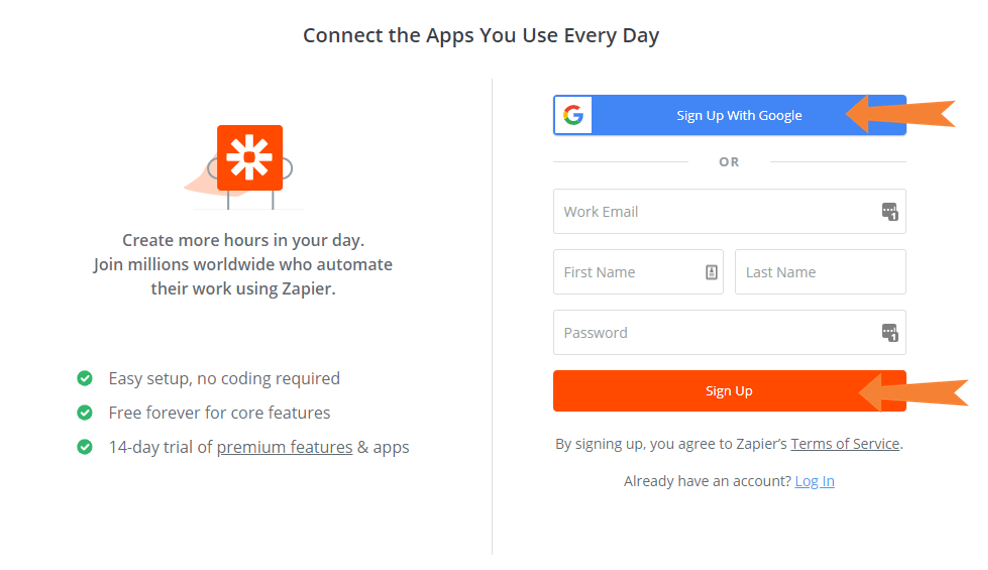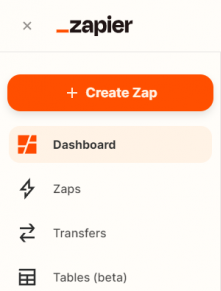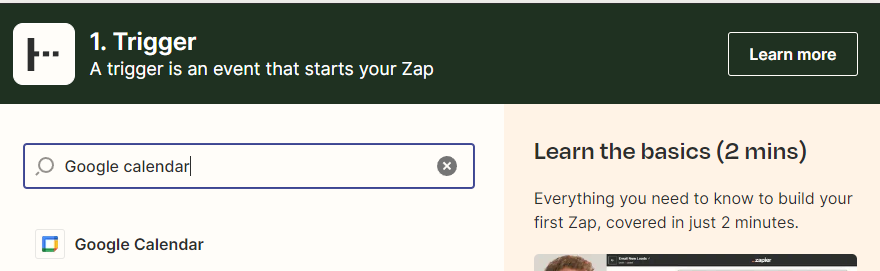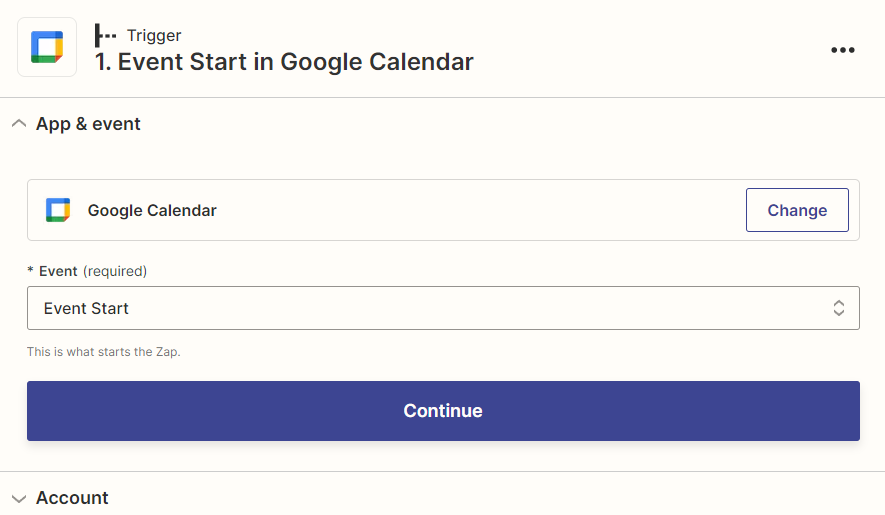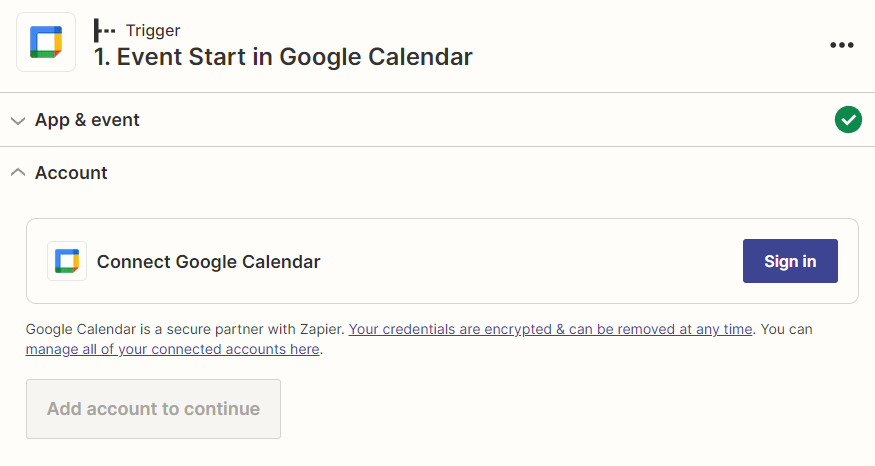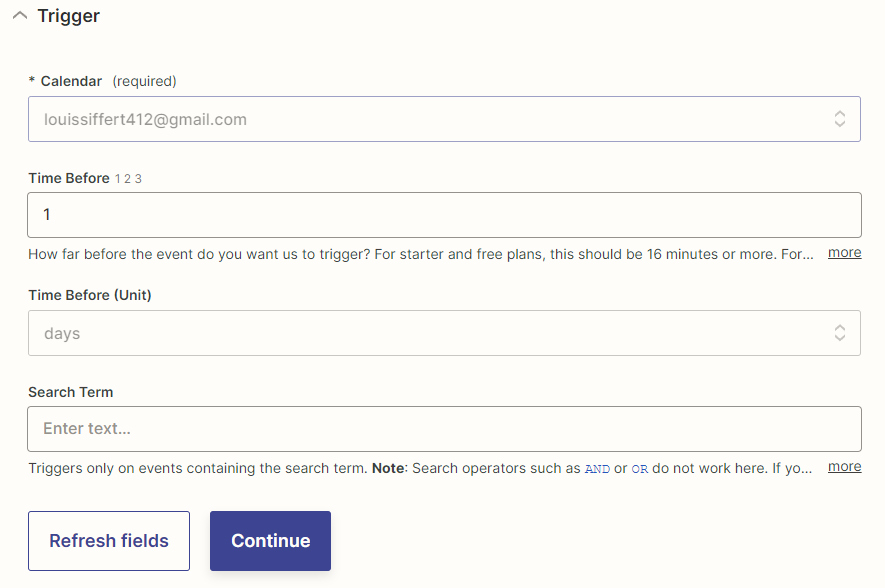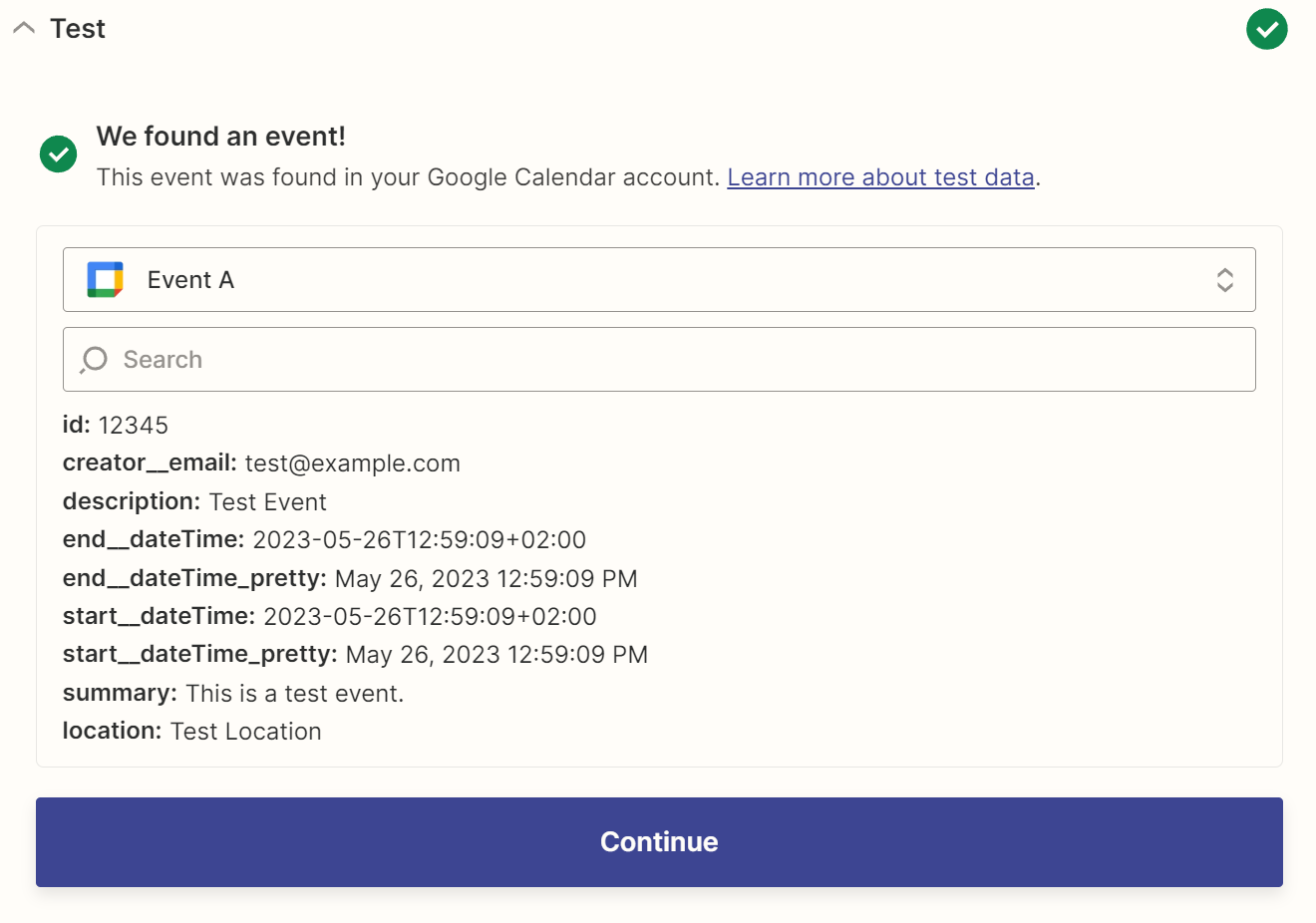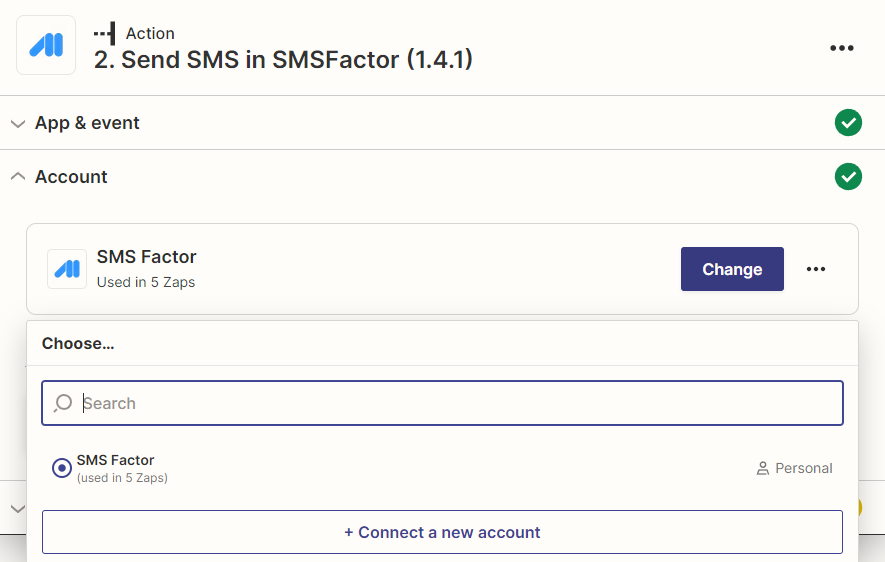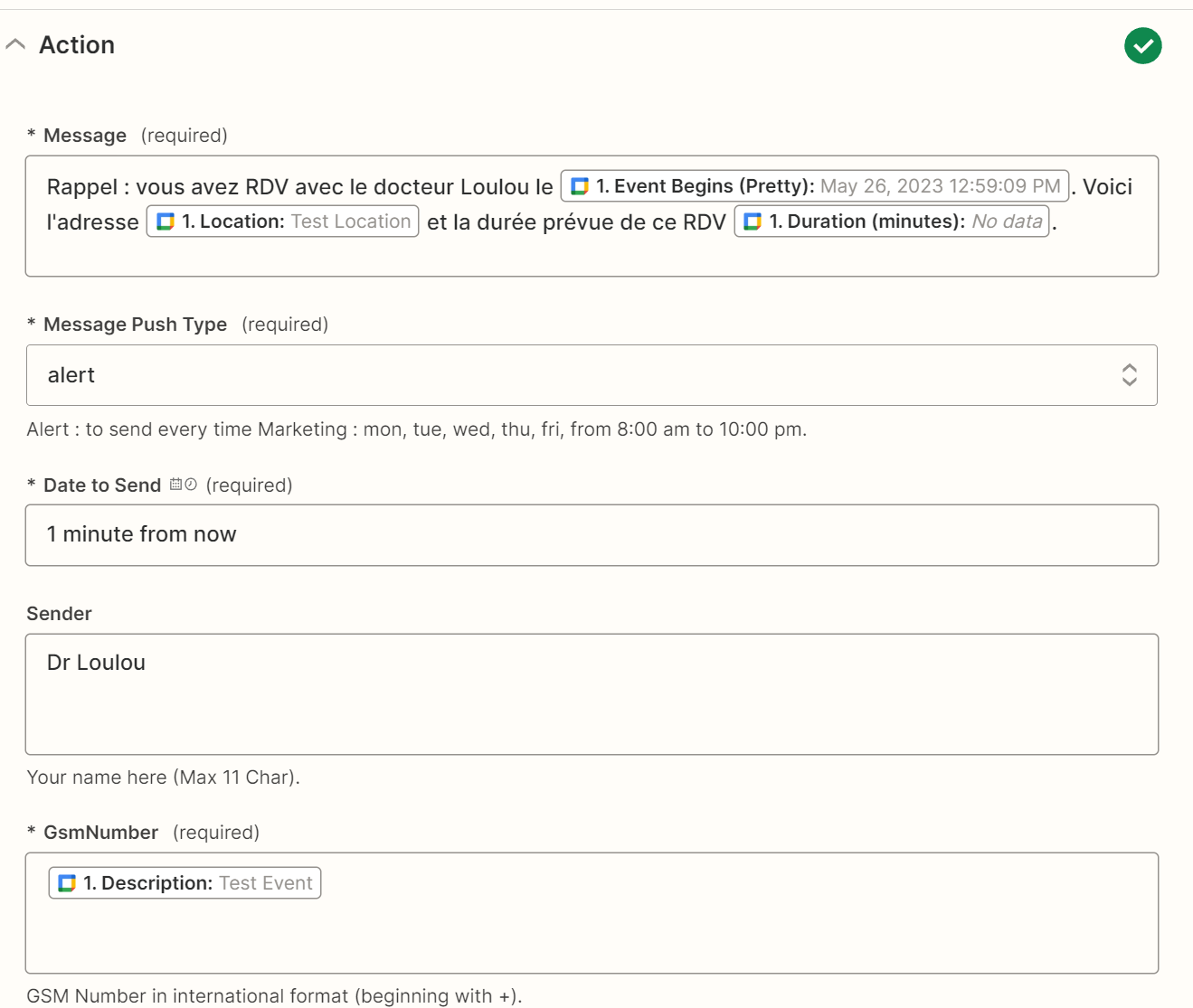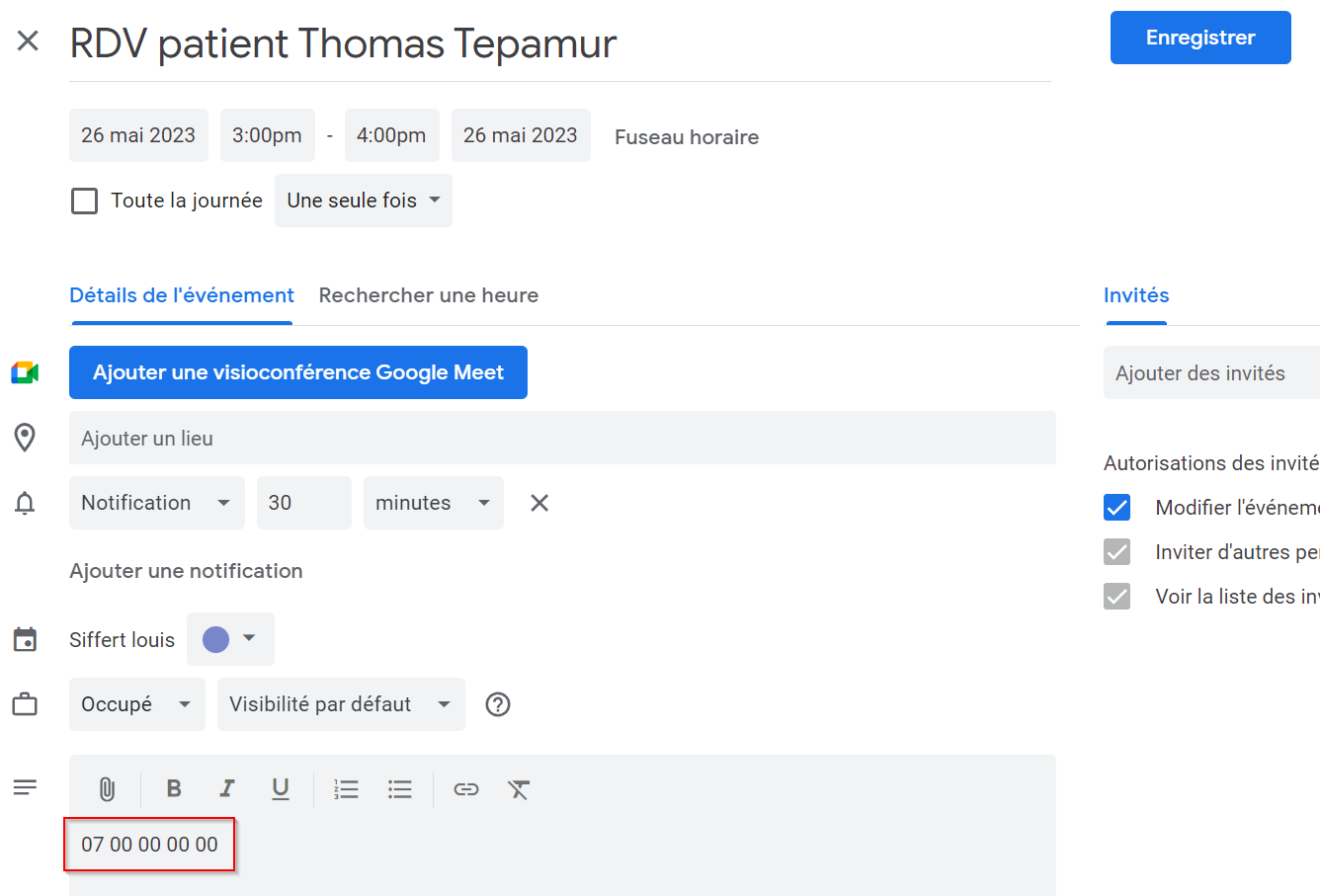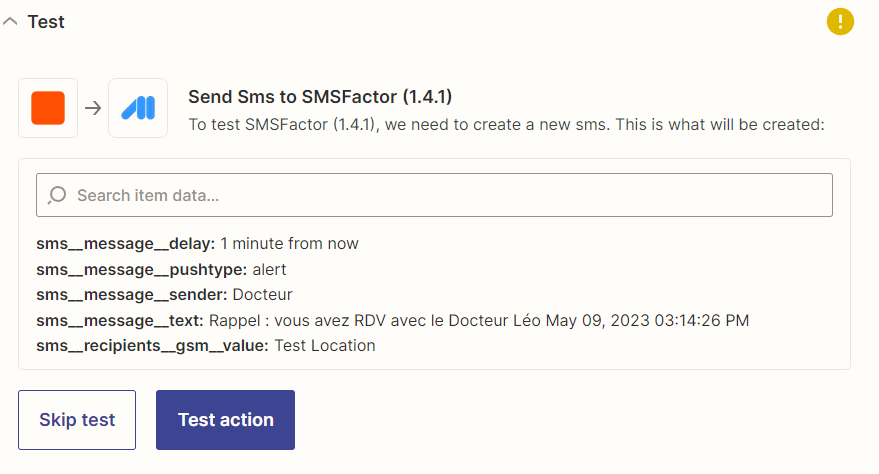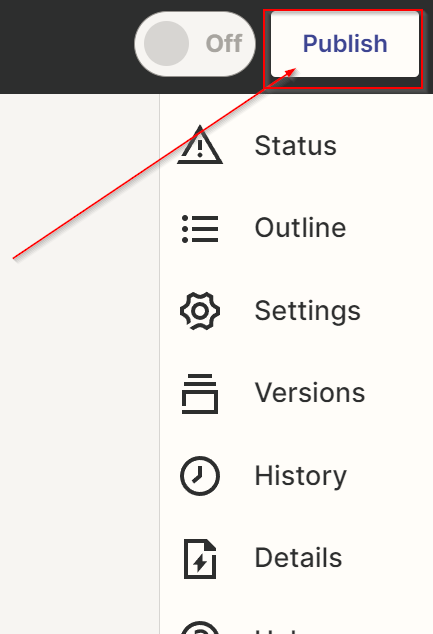Create your Zapier account
To create your account, go to this page and enter your information. Once complete you will receive a confirmation account creation email and you can log then.
Note that the use of your Zapier account remains free as long as your usage does not exceed 100, that is sending 100 SMS monthly. Otherwise, you will need to consider upgrading to a paid account. The potential of 100 SMS remains enough for a doctor liberal to their account.