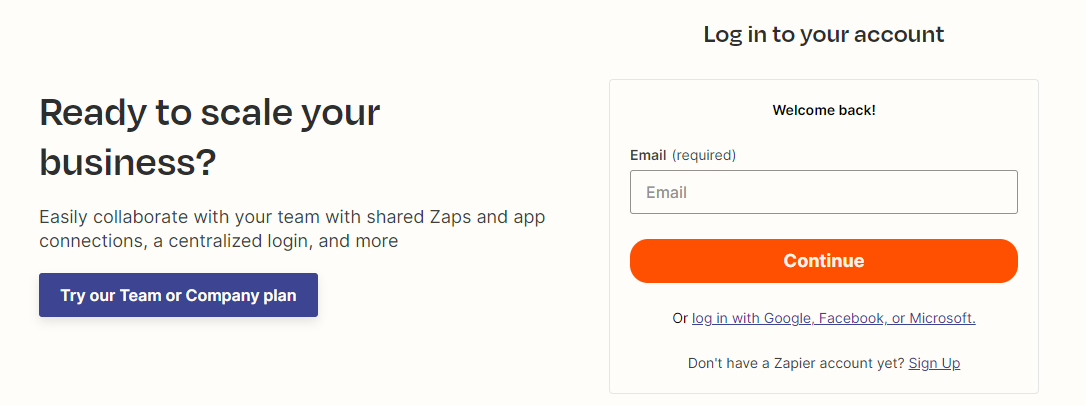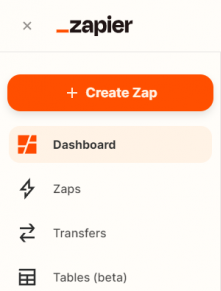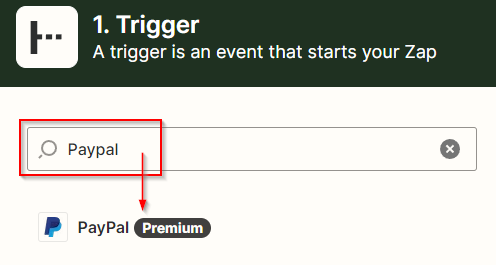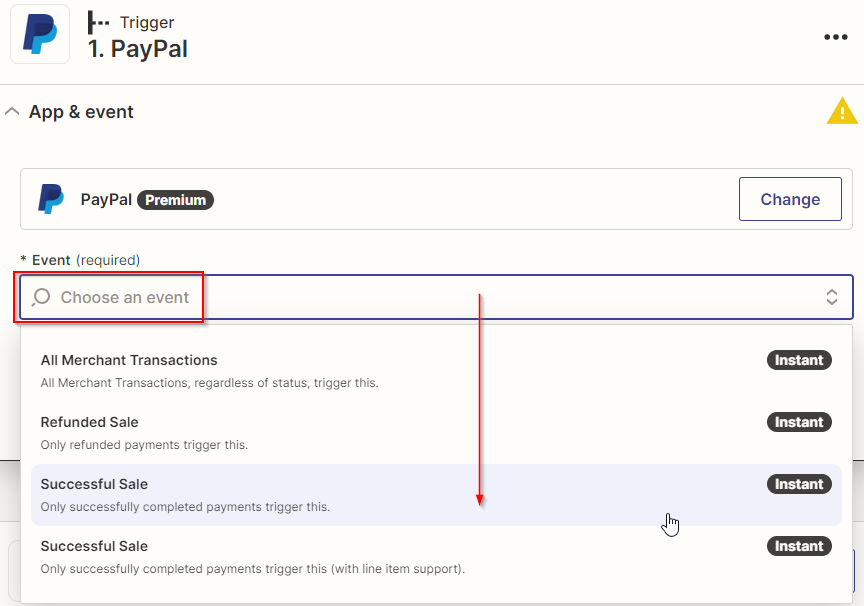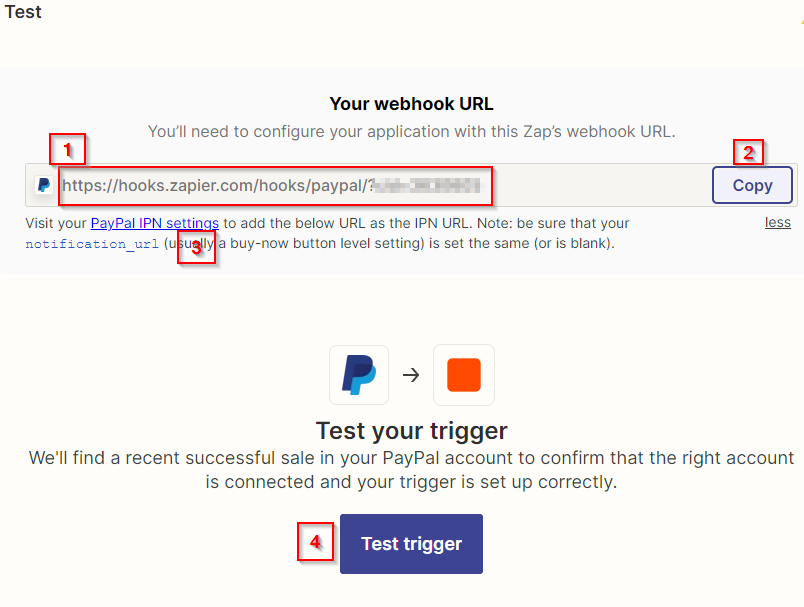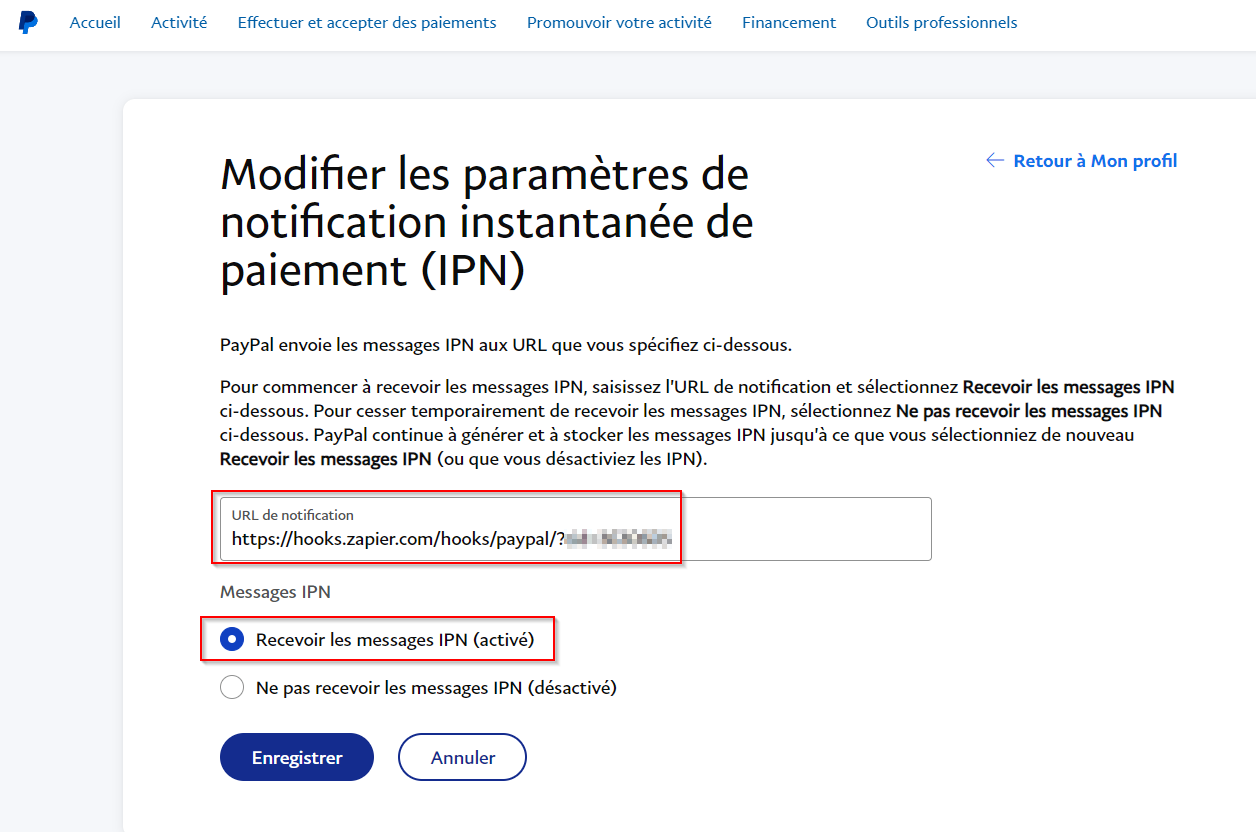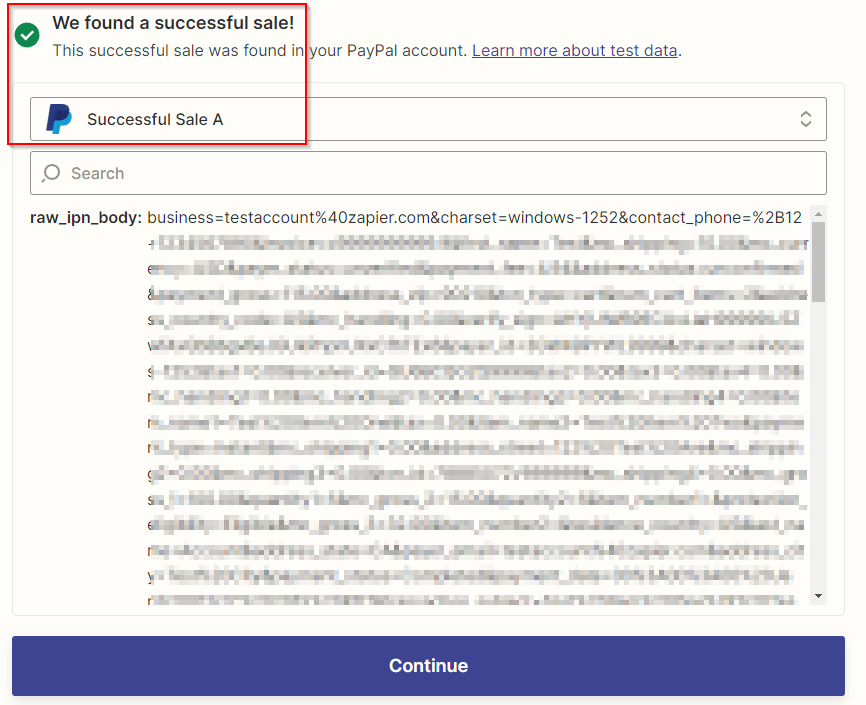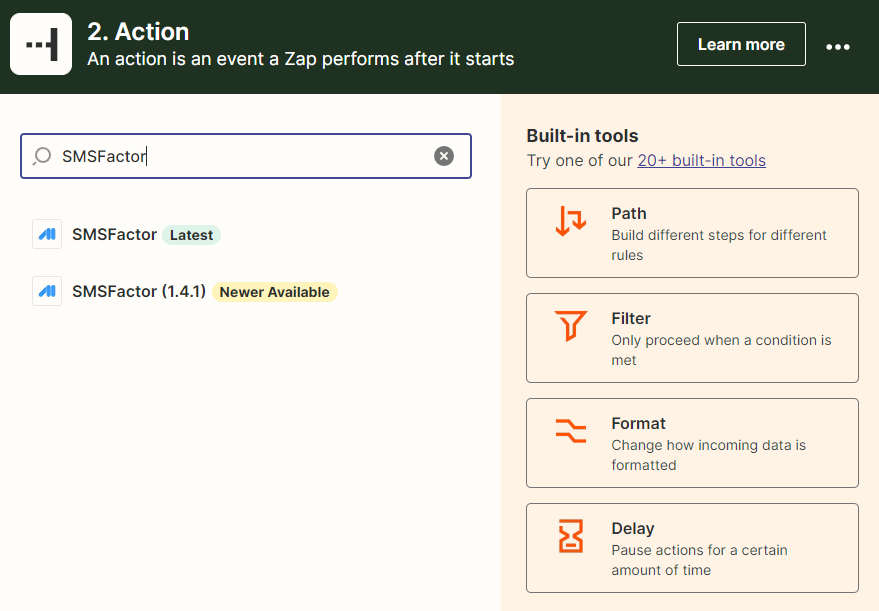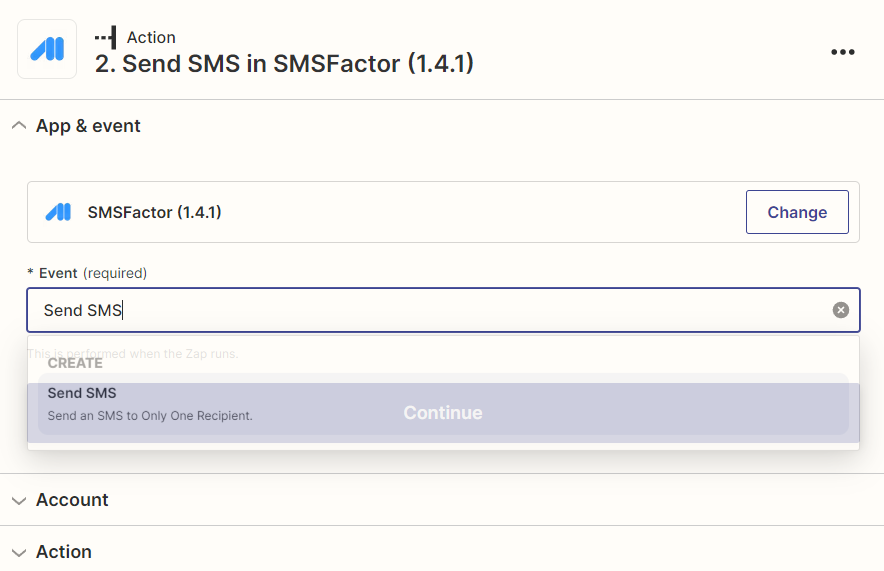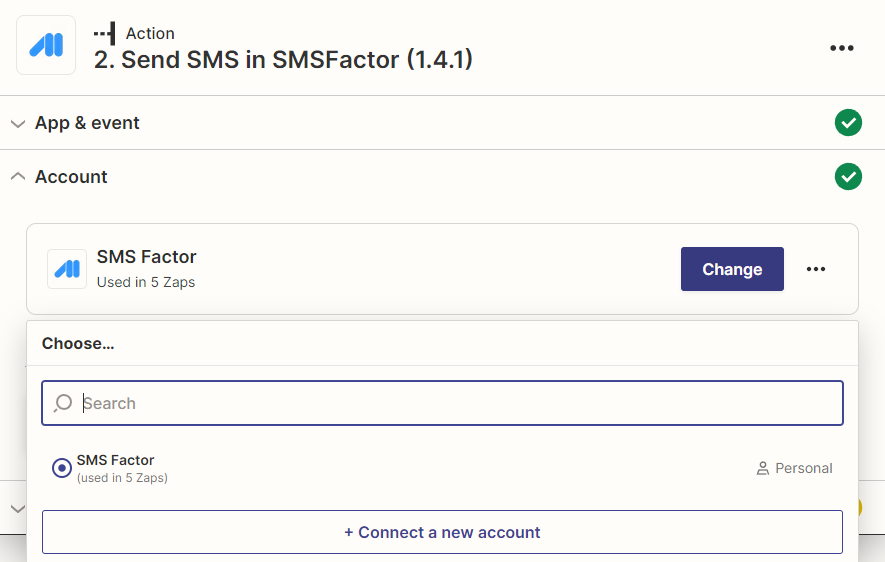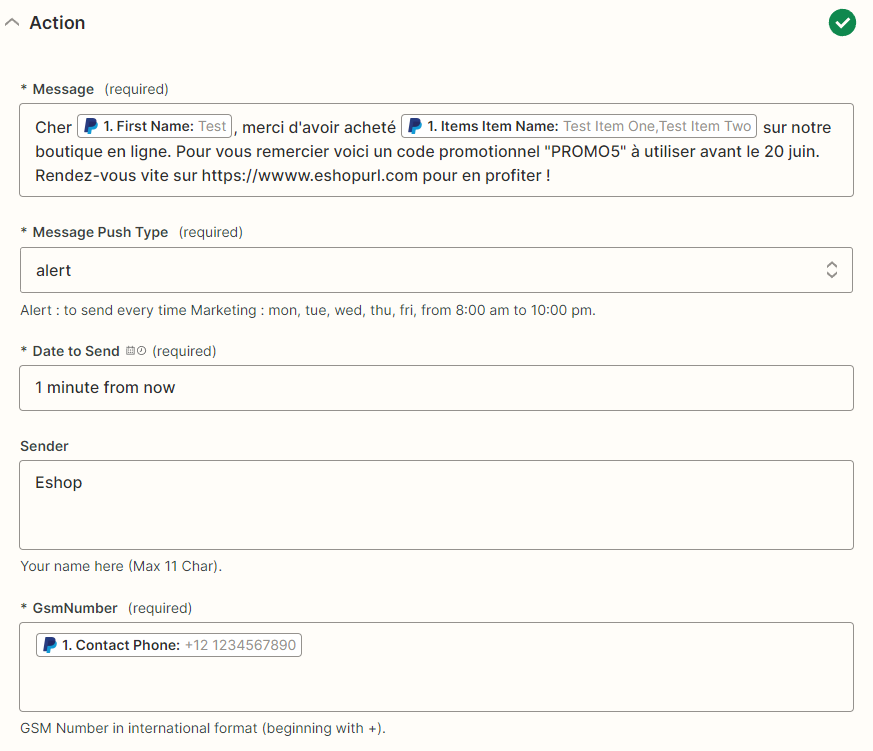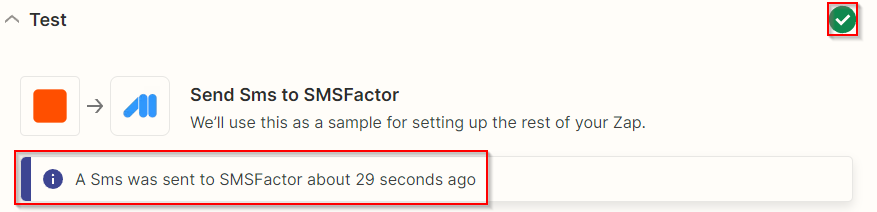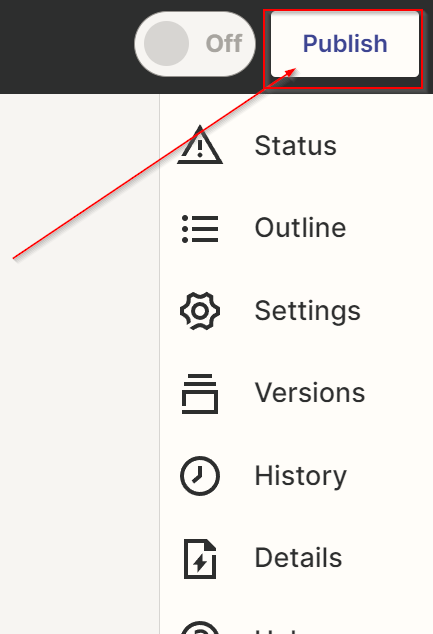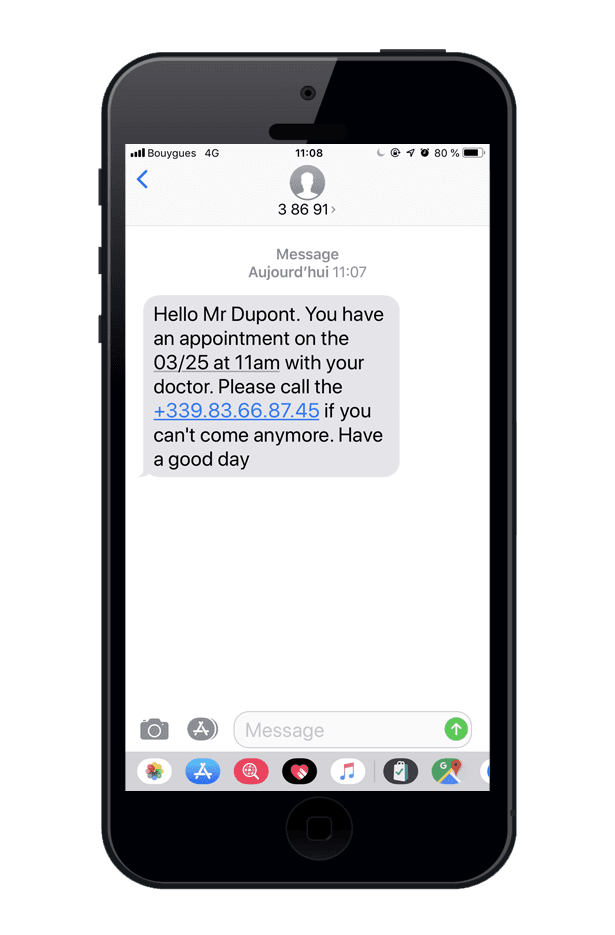Warning : you can decide to send an SMS to the customer / to your sales departement / to yourself / to your annoying neighbours. In this tutorial we used to send to a customer but keep in mind you can create several zaps and send different information to different phone numbers in each one of them.
1-Message : the SMS's content. You can write your message and insert dynamic data such as :
First / Last Name
MC Gross (amount of the sale)
MC Currency (currency used in the sale, combine this with MC Gross)
Item Names (sold products).
Here's our example : Dear [First Name], thank you for purchasing [Item Names] from our shop. To thank you we're giving 5% off on your next purchase with the "OFF5" code. See you soon on eshopurl.com
2-Message Push Type : select « alert » to send your SMS without any restriction. By choosing « marketing » you forbid SMS sending between 10 PM and 8 AM from Monday to Saturday and completely on Sundays.
3-Date to send : leave « 1 minute from now » to send your message immediatly.
4-Sender : sender name. Write your shop’s name or an alarm name (up to 11 caracters allowed).
5-GSM Number : phone number of whom who will recieve the SMS. If you want to recieve the SMS yourself then write your own number. If it’s intended for your salesteam then write their number. If you want to forward this message to your customers as we did then choose the dynamic « Contact Phone ».